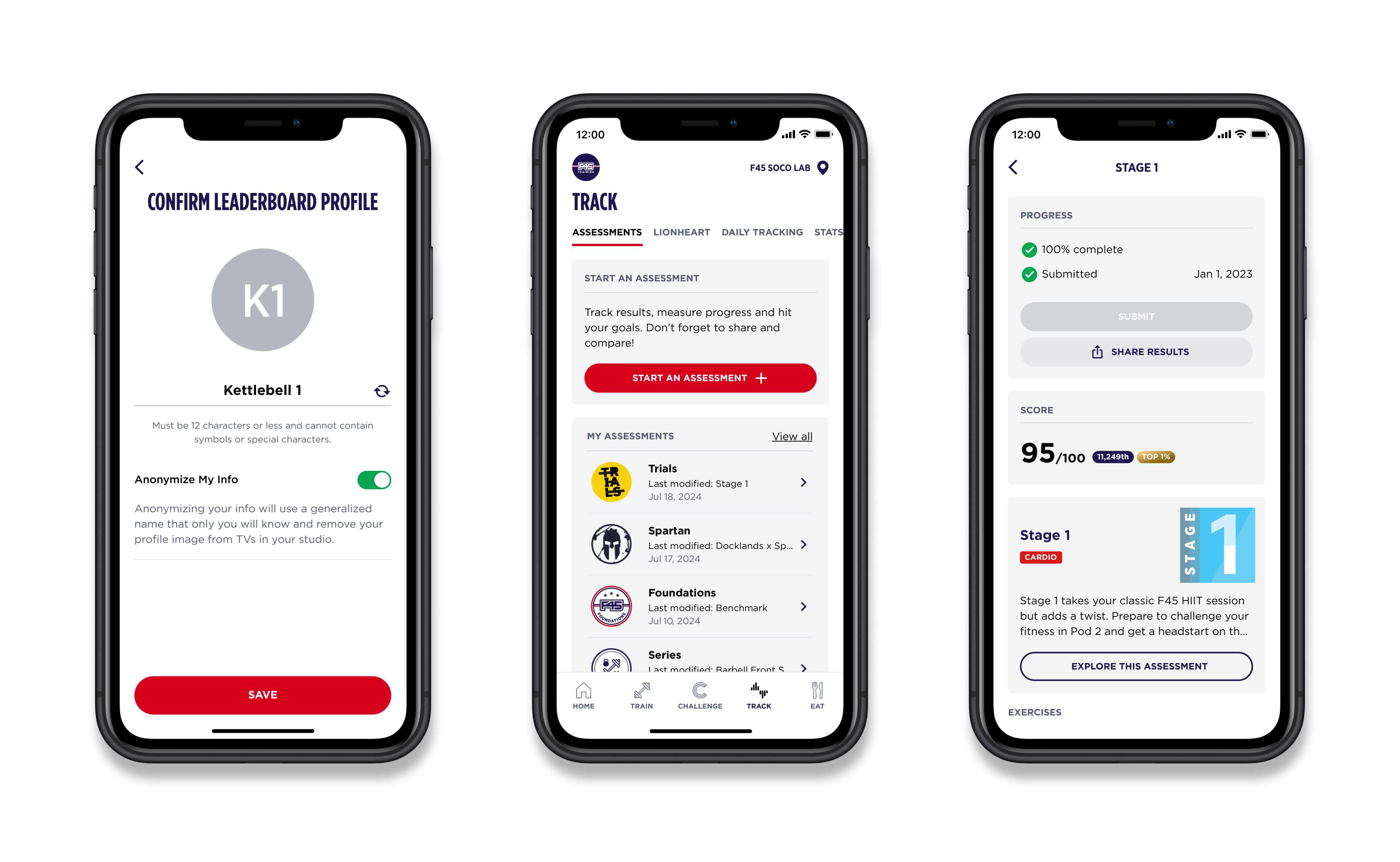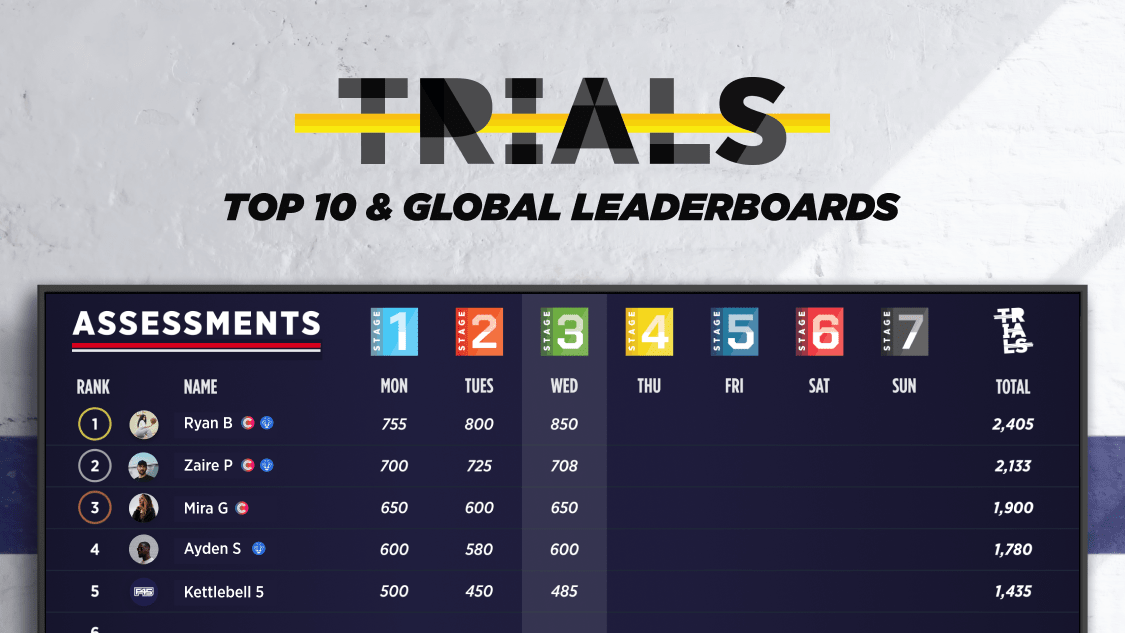Nutrition & Lifestyle Strategies for Maintaining or Improving Testosterone Function
Testosterone plays a critical role in both male & female health, influencing muscle mass, bone density, mood, energy, and sexual function. While testosterone levels naturally decline with age, lifestyle factors including diet, exercise, body composition, sleep, and stress, can significantly impact hormonal balance. Below, we’ll dive into evidence-based nutrition and lifestyle strategies shown to support optimal testosterone production and function.
Dietary Fat & Testosterone
A meta‑analysis of randomized controlled trials reported that low‑fat diets significantly reduce total and free testosterone in men. Another observational study similarly found that men on low‑fat diets had lower serum testosterone after adjusting for age, BMI, and comorbidities.
Key takeaway: Avoid low fat diets and ensure adequate intake of healthy fats, especially monounsaturated and polyunsaturated fats from sources like olive oil, avocado, nuts, fatty fish.
Protein Intake
Aim for protein at every meal—lean meats, fatty fish, eggs, beans/legumes, tofu—to support muscle repair, lean mass gains, and metabolic health. Suggested intake ~1 g protein per pound of body weight may be helpful, tailored to individual needs, renal health, and medical history.
Keep in mind, there is evidence that very high–protein (>3.4 g/kg/day), low‑carbohydrate diets are associated with a significant drop in total testosterone, whereas moderate to high protein diets (1.25–3.4 g/kg/day) show no consistent negative effect.
Caloric Intake & Weight Loss
Moderate calorie restriction may decrease testosterone in normal-weight men, however, weight loss in obese men tends to improve testosterone by reducing adipose-related aromatization and inflammation.
Beyond maintaining a healthy weight, evidence supports following a Mediterranean-style diet may benefit testosterone health. This eating pattern emphasizes whole foods, healthy fats, whole grains, lean proteins like chicken & fish, and a variety of fruits & veggies, while minimizing ultra-processed foods.
Learn more about balancing your plate, here.
Herbs & Supplements
A systematic review of herbal trials found ashwagandha (Withania somnifera) and fenugreek extract significantly increase testosterone in males, with several low‑bias studies supporting these effects. Conversely, commercial over-the-counter “testosterone boosters” often lack robust evidence of efficacy.
Supplementing certain micronutrients like Zinc, Magnesium, and Vitamin D may assist in improving testosterone levels in those who are deficient. It’s important to consult with your doctor and/or medical provider before beginning any supplement regimen.
Exercise, Sleep & Stress
Studies show that resistance training acutely elevates testosterone and maintaining a healthy body weight while losing excess abdominal fat can increase T levels up to ~30% in obese men, since adipose tissue promotes aromatization of testosterone to estrogen.
Stress reduction and sleep hygiene are also important. Adequate sleep, particularly REM sleep, supports nocturnal testosterone peaks, while chronic stress and elevated cortisol suppress testosterone synthesis. Learn more about the relationship between sleep quality and overall health here.
Final Thoughts
Nutrition and lifestyle choices play a foundational role in supporting healthy testosterone levels throughout our lifespan. A dietary pattern rich in whole foods—particularly healthy fats, lean proteins, fiber, and micronutrients like zinc, magnesium, and vitamin D may positively influence hormonal balance, body composition, and metabolic health. Alongside regular resistance training, adequate sleep, and stress management, these strategies offer a holistic, non-pharmacological approach to optimizing testosterone function.
Always consult with your medical provider before making any diet, supplement, or lifestyle changes.
To complement a well-rounded approach to TRT, which includes nutrition and lifestyle strategies, such as exercise, patients in the Optimize It program have access to exclusive F45 Training membership offers. This means any program patient can get 15% off a 3-month unlimited in-studio membership or 20% off a 6-month unlimited in-studio membership.
Works Cited
Whittaker, Rupert E., and Joseph M. Wu. “Low-Fat Diets and Testosterone in Men: Systematic Review and Meta-Analysis of Intervention Studies.” The Journal of Steroid Biochemistry and Molecular Biology, vol. 210, 2021, p. 105878. PubMed.
Fantus, Richard J., et al. “The Association Between Popular Diets and Serum Testosterone Among Men in the United States.” The Journal of Urology, vol. 203, no. 2, 2020, pp. 398–404. PubMed.
McSwiney, Fionn T., et al. “Effect of Very High Protein Diets on Testosterone: A Systematic Review and Meta-Analysis.” Nutrition & Health, 2022. PubMed.
Al Wattar, Bassel H., et al. “Impact of Low-Carbohydrate Diet on Serum Testosterone in Obese Men with Metabolic Syndrome: A Randomized Clinical Trial.” BMC Endocrine Disorders, vol. 23, no. 1, 2023, p. 50. BMC.
Martens, Emilie A., et al. “Effects of Calorie Restriction on Endocrine Function in Healthy Normal-Weight Individuals.” Nutrients, vol. 13, no. 10, 2021, p. 3470. PubMed.
Giagulli, Vito A., et al. “Hypocaloric Diet and Testosterone Therapy Synergistically Improve Body Composition in Obese Hypogonadal Men.” International Journal of Obesity, 2024.
Gao, Xin, et al. “Higher Dietary Live Microbe Intake Is Associated with Lower Risk of Testosterone Deficiency: NHANES 2013–2016 Analysis.” Scientific Reports, vol. 15, 2025.
Lopresti, Adrian L., and Stephen J. Smith. “Herbal Medicine for Low Testosterone: A Systematic Review and Meta-Analysis.” Phytotherapy Research, vol. 35, no. 1, 2021, pp. 174–186. PubMed.
Clemesha, Christopher G., et al. “Evaluation of Testosterone Boosting Supplements Found on the Internet.” The Journal of Sexual Medicine, vol. 17, no. 1, 2020, pp. 97–104. PMC.
Hayes, Lawrence D., and Bradley T. Elliott. “Short-Term Exercise and Hormonal Changes: A Review.” Sports Medicine, vol. 49, no. 5, 2019, pp. 673–685. PubMed.
Leproult, Rachel, and Eve Van Cauter. “Effect of 1 Week of Sleep Restriction on Testosterone Levels in Young Healthy Men.” JAMA, vol. 305, no. 21, 2011, pp. 2173–2174. PubMed.